Over the other Windows software, Windows 10 seems to be the best upgrade compared to Windows 8.1 and Windows 7. However, since its market launch on July 2015, users continuously encountering issues with Windows 10. These include software flaws, features, bugs and other network fundamentals.
Windows 10 Common Problems

Below are some of the issues commonly encountered upon using the most recent and updated Windows 10.
1. Trouble in printing
Most users commonly face issues in making their printer operate in Windows 10. Basically, to fix this, simply remove the printer and reinstall it. As easy as that. Just a review, navigate to the ‘Control Panel’ section and choose the ‘Devices and Printers’ section. Make a right-click and remove the printer.
After that, browse on the net the website of the printer’s manufacturer. Install the printer’s driver appropriately. But don’t worry because it doesn’t need to be a Windows 10 either.
A Windows 7 or Windows 8.1 printer drivers will do and can be installed for a Windows 10 software.
2. Virtual memory poor performance
The virtual memory usage is one of the performance-related concerns of Windows 10. Windows 10 Operating System is a bit stingy. And you may encounter poor performance with the Windows 10 in case the RAM do not have enough loads.
The solution for this is going to the ‘Control Panel’ and look for the file name ‘Performance’. Select the function saying ‘Adjust the appearance and performance of Windows’. When you see the Advanced tab, click the ‘Change’ button located below the Virtual memory field.
The next step would be unchecking the button with the label ‘Automatically manage paging file size for all drives’. Choose the drive with the Windows 10 software. After that, opt for the Custom Size. This time switch the initial size and the maximum size to the recommended value provided by Windows. Set this changes and click OK. Then, reboot your computer.
3. Unknown storage location
Having Windows 10 will suddenly make up your mind and let you discover that there is a big storage space. This looks like the old versions of Windows. Windows 10 will just want you to remove the old files to acquire extra space.
It’s easy though, just simple open the ‘Disk Cleanup’ menu. Choose the file ‘Windows’ and click OK. This action will help you to begin scanning. Now, try to see if the ‘Previous Windows Installation(s)’ button is present. If yes, try to delete it. Or else, opt for the ‘Clean up system files’.
In case these troubleshooting won’t work and errors on Windows 10 are still experiencing, try to visit the website written by meltcomics. They may definitely help you to solve out your Windows 10 problems.